 |
 |
Pop me an Email |
 If an Atari user wanted to check on his/her email, there would be a nice
variety of programs to choose from. The ones that would pop up into my head would
be Antmail, Popwatch and MyMail. Recently I discovered another good choice and
that is a program called PopGem by Kellis and the YesCrew.
If an Atari user wanted to check on his/her email, there would be a nice
variety of programs to choose from. The ones that would pop up into my head would
be Antmail, Popwatch and MyMail. Recently I discovered another good choice and
that is a program called PopGem by Kellis and the YesCrew.
Like most other programs of this kind, PopGem allows the user to view email on an ISP before downloading it. The email header can be looked at and the user can decide whether or not to download it or delete it. PopGem can do this all under a nice graphic interface which is very easy to use. Before I talk about that, it would be best for me to discuss the program's installation.
First you must choose which language you want to run PopGem in. The choices are English, German or French. Just pick the resource file you want to use and change the name from popgem.rse (English), popgem.rsg (German) or popgem.rsf (French) to popgem.rsc. If you the Magic OS (like I do), then it may be best to name the RSC file to popgem2.rsc. I left the name as popgem.rsc and it worked fine for me under Magic. Below is a list (taken from the doc file) of things you will need:
STIK/STING or MiNTnet&GLUESTIK.
At least 320Kb of free RAM for POPGEM.
A multitasking OS. (MiNT/Naes recommended)
BubbleGEM (optional)
StringServer (optional | only registered users)
Amail (optional | only registered users)
GEMjing (optional)
An AVSERVER setup and running. (THING for example)
With files *.TXT and *.HTM assigned. (1stguide and CAB for example)
Again, I used PopGem successfully under both Magic and Geneva. You should also remember to install PopGem on a TOS partition. In your STiK or GlueSTiK configuration, you should have the following variables set or else PopGem will not function properly or at all:
POP_HOST = pop3.primenet.com (for example)
POP_USERNAME = joey (for example)
POP_PASSWORD = my_passwd3 (for example)
SMTP_HOST = smtp.primenet.com (for example)
If the above variables are typed in correctly, you should be able to run the PopGem program and have the main graphic menu appear. Once the main screen is up all you have to do is click in the box to the left of the word "Connect Server". Then a checkmark will appear in the box and PopGem will logon to your ISP and get the list of your email. The number of emails on your ISP will appear in the box to the right of "Email on Server". In the upper right of the main menu, there will be a number that will tell you which numbered email you are viewing. Use the little arrows on the left and right of the number to scroll through the various emails. You will notice also that PopGem will let you see the "From" and "Subject" for each email. If you know that you do not want a particular email, just mark it to be deleted by clicking on the "Mark Deleted" icon. Then, when you disconnect by clicking on the checkmark next to "Connect Server", the marked emails will be deleted.
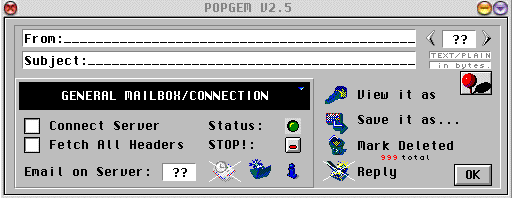
As you can see the program is very easy to use. Now if you want something nice, try adding some sounds to the various functions in PopGem. First you must create a folder called SOUNDS and put it in your PopGem folder. PopGem relies on your AVserver to play *.wav files, so you must also have a player assigned to play *.wav files. Gemjing seems to work nicely with PopGem and is recommended. Below are the samples that are supported by PopGem:
connect.wav (when first clicked on connect server)
greeting.wav (If your mailbox is not empty this sound will play)
markdele.wav (when email mark as deleted)
unmark.wav (when you made a mistake and you want the mail UNMARKED)
pin.wav (the drag and drop of PIN icon)
click.wav (the click on right or left arrows)
credit.wav (the INFO credit button)
fetch.wav (Fetch headers icons)
filesel.wav (when saving, the file selector opens) incoming.wav (When new incoming email has been detected)
I should also mention that the above samples are included in the PopGem package. If you want to change a sound, just rename the wav file you to use to match the name of the sound you want to replace. There are other features that I have not mentioned that can be found in the PopGem doc file. It is one nice program that worked well on my Hades in both Magic and Mint. Kellis is the author, but I hear someone else has taken over the program and will offer a newer version as well as support.
I admit that I use PopWatch since I also use Okami, but I used
PopGem for some time and loved it. I highly recommend it to anyone who needs to check their email before downloading
it from their ISP.
| Name: | |
| Subject: | |
| Comment: | |
| Check: | What is the greatest video game company of all time? (Hint: Atari.) |